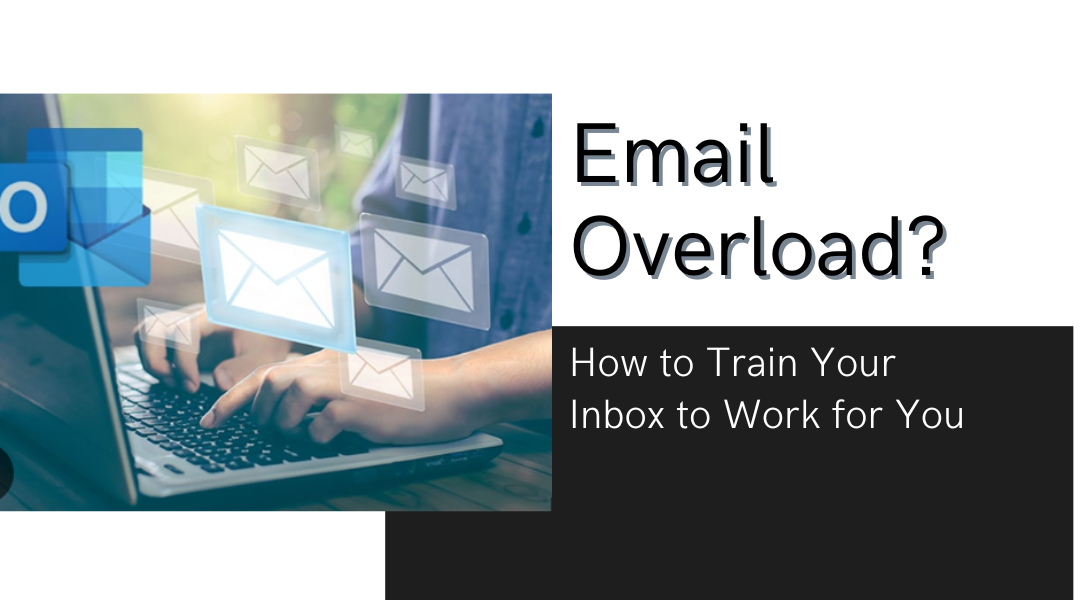We’ve all been there – staring at an inbox that looks like a digital avalanche. The meeting requests, newsletters you don’t remember signing up for, and those “urgent” emails that really aren’t. But here’s the good news: your email can actually work for you instead of against you. I’ve helped dozens of overwhelmed professionals turn their inbox chaos into something manageable, and I’m going to share exactly how to do it – no tech wizardry required.
The Inbox Intervention
Before you start automating, you need to understand what you’re dealing with. Open your inbox right now and you’ll probably see:
- The “Read Later” Graveyard – Articles you’ll never actually read
- The Subscription Trap – Newsletters from that one conference you attended three years ago
- The Broken Record Emails – The same questions and requests coming in over and over
Here’s what I did for a client who was drowning in 200+ daily emails: We identified that 60% were newsletters, 20% were internal updates, and only 20% actually needed her attention. That’s when the real work began.
Gmail Users: Your Secret Weapons
- The Unsubscribe Trick:
- Open any newsletter
- Search for “unsubscribe” in the email
- Right-click that link and create a filter to automatically archive future emails from that sender
- Priority Inbox Setup:
- Go to Settings > Inbox
- Enable “Priority Inbox”
- Train it by marking important emails with the “Important” marker
Real-life win: A lawyer client reduced his morning email time from 45 minutes to 10 by setting up filters for all his court notification emails.
Outlook Users: Your Automation Toolkit
- The Rule of Five:
Create rules for:- Internal team emails (flag in blue)
- Client communications (flag in red)
- Newsletters (skip inbox)
- Calendar invites (auto-accept)
- Receipts (move to accounting folder)
- Quick Steps Magic:
- Create one-click buttons for:
- “Approve and schedule” (for meeting requests)
- “Client follow-up” (auto moves to CRM folder)
- “Read later” (sends to your reading list)
- Create one-click buttons for:
Templates That Don’t Sound Robotic
The key to good email templates is making them sound human. Here are three I use daily:
- The Polite Decline:
“Hi [Name], I appreciate you thinking of me for this. While it sounds interesting, I need to focus on [current project] right now. Let’s reconnect in [timeframe]?” - The Meeting Reschedule:
“Hi [Name], I need to move our chat – does [alternative time] work? If not, here’s my calendar link to find a better slot.” - The Information Request:
“Thanks for this! Could you clarify [specific question]? It’ll help me give you a more complete response.”
When to Let AI Help (And When to Ignore It)
Gmail’s Smart Compose and Outlook’s suggestions can be helpful, but:
Use for:
- Basic responses (“Got it, thanks!”)
- Simple scheduling (“Does 2pm work for you?”)
- Standard requests (“Please send the files when you can”)
Avoid for:
- Sensitive communications
- Creative messaging
- Anything requiring nuance
Watch out for: AI suggestions that make you sound like a robot. I once caught an assistant’s email that said “I’m ecstatic to connect about your billing question!” Not quite the right tone.
The Power of Email Office Hours
Here’s the system that changed my productivity:
- Morning Session (30 min):
- Process urgent items
- Quick replies
- Flag longer responses
- Afternoon Session (20 min):
- Follow-ups
- Longer responses
- Clean-up
- Emergency Protocol:
- VIP contacts can text for truly urgent matters
- Automatic filter flags emails with “911” in subject line
Keeping Your System Honest
Every Friday, I do a 10-minute inbox audit:
- Which filters need adjusting?
- Are any important emails getting caught in spam?
- What new email patterns have emerged?
Pro tip: Set a calendar reminder for “Inbox Maintenance” – your future self will thank you.
Beyond Email: The Bigger Picture
These principles work for other digital clutter too:
- Slack: Set up keyword notifications for when you’re actually needed
- Calendar: Automate meeting follow-ups
- Documents: Create templates for recurring reports
The Bottom Line:
You wouldn’t tolerate a assistant who dumped every piece of paper on your desk and shouted “URGENT!” about everything. Don’t let your email do that either. With these simple tweaks, you can turn your inbox from a source of stress into a well-oiled machine.